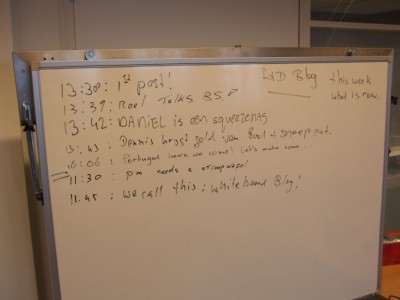A lot of people use Fun_Plug to run alternative scripts on the CH3SNAS including the ability to run Debian from USB.
a few months back I donated 2 CH3SNAS to the people of Debian to make the CH3SNAS supported for the version ‘Lenny’ of Debian.
The following link will give you a complete install procedure to get rid off the normal CH3SNAS firmware and have the flash using an alternative firmware. Please note that this is not for pussies and certainly not for users without the ability to create a serial console and Linux knowledge
The alternative firmware will install an installer by default to partition and format your disks & install Debian’s Lenny. The only issue for me not using the firmware is that if your HDD is crashing you brick your device.
There must be someone working on putting OE in flash and then boot Debian with kexec, than the device could be saved or instead of putting OE in flash, put the installer in flash and something that will boot Debian. And if there is no disk, then boot the installer. It’s a nice idea, but it does not exist currently (as I quote Martin Michlmayr freely)If you have experience and you want to play: as long as the device is running, SSH is working and you can mount a USB stick you can refer to the original stock firmware by using this how-to
Above has been tested last week by me. A lot of of work has to be done by the Debian group to have more functions and recovery options enabled.
I only advise people to test it with a non production box and when you have enough experience.