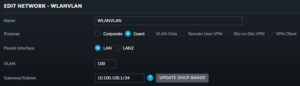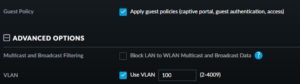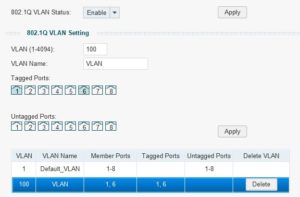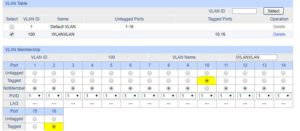first download the OVFtool from VMARE and make sure you put the ‘bundle’ file on your Proxmox host. I used: VMware-ovftool-4.4.0-15722219-lin.x86_64.bundle
Make sure sure the prerequisites of ovftool are present on the proxmox host
apt install libncursesw5
This file could be needed (I saw somewhere that someone had an error missing this dependency), so I installed it.
than make sure the VMWARE-ovftool can be executed so chmod it to ie. 755
install it with ./VMWARE-ovftool-xxxx
after the installation is finished it will tell you that it has been installed correctly
Than follow the following steps:
- ovftool vi:root@[vmware-machine]/[name-of-vm] .
This will download the VM onto your Proxmox host - qm importovf 200 [name-of-vm].ovf local-zfs
this will convert your VM to Proxmox and put it on (in my case) local-zfs
when ready you need to add a network card to the hardware in Proxmox, as this is not transferred from VMWARE - Add the vmxnet3 driver for network in Proxmox
boot the machine and login.
check the ensXX where XX can be different from VMWARE, so change it (easy to be seen with the command ‘ ip address ‘
change it to the correct new number in the file: /etc/networking/interface
shutdown machine again and reboot
VM is being converted from VMWARE to Proxmox
NB. I used Proxmox 6.2-10 with their ISO on a HP Gen8 MicroServer (Community Edition)