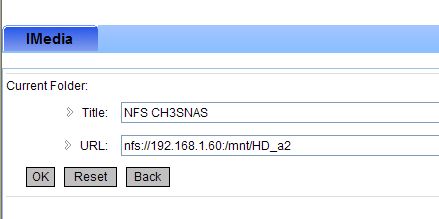Only usable if you use OMV with HP Microserver Gen8 where you cannot boot from a ODD disk (connector) and inserted HDDs in RAID)
Today, a day before my holiday (murphys law). I noticed that suddenly a samba share was not responsive anymore and that OMV was running in read-only mode.
A quick scan showed first a 2,5″ HDD failure (the disk where OMV is on) and a second scan showed that the USB flash drive with grub (this starts OMV) was not accessible anymore. (probably caused due too high temperatures last week).
The RAID installation with 4 HDDs was expected to be ok.
So I grabbed a new flash drive, and a new 2,5″ 500GB disk (I had those laying around especially for this purpose). a bootable SD card with OMV 4 was also present
Steps:
1. change the 2,5″ disk (remove the failed one and connect the new disk)
2. insert the SD card, boot and OMV splash screen should be shown, install OMV on the 2,5″
3. After reboot insert the USB flash drive after OMV is booted
4. my USB drive is /dev/sdb
5. clean the flash drive
dd if=/dev/zero of=/dev/sdb bs=512 count=1
6. fdisk the flash drive as a bootable linux drive:
I believe the sequence as:
fdisk /dev/sdb
> n
> p
> 1
<enter this>
> a
(toggles boot flag)
>w
write this
7. format the drive: mkfs.ext3 /dev/sdb1 (please notice the 1 !!, not using this issues with grub !! (Message to self)
8. mount the drive with mount /dev/sdb1 /mnt
9. grub-install –no-floppy –root-directory=/mnt /dev/sdb
Please notice that it is used: dash dash no-floppy dash dash root-directory
10. grub-mkconfig -o /mnt/boot/grub/grub.cfg
Message to self: if there is any issue reported in the screen about ext2, or about blocks .. no correct installation and usage of grub and your system will not boot